No courses in the enrolment list.
You’ve filled out all the information needed in the PTE test registration, but you just realised you didn’t include your middle name.
Don’t worry, this blog by PTE Magic has your answer. Stay tuned and scroll down below to discover the steps you need to take!
|
How to FINALLY Pass the PTE and Achieve Your Dreams
Stop guessing! Start using proven methods that guarantee results!
✅ Master Every Section: Discover INSIDER SECRETS that secure HIGH SCORES. ✅ Save Time & Effort: Study SMARTER with proven strategies for FAST results. ✅ Real Practice, Real Confidence: Practice with TEST-LIKE questions to feel FULLY PREPARED.
START YOUR PTE SUCCESS JOURNEY TODAY
|
Key Takeaways
- If you don’t include your middle name in the PTE registration, your registered name will be shown differently from your ID name.
- Test-takers cannot attend the test if this happens.
- Fill out an “Update Your Personal Information” form three business days before your test date will fix the issue. See below for the detailed steps.
Related:
What to Do If You Didn’t Include Your Middle Name in PTE Registration?

If you didn’t include your middle name in the PTE registration, your registered name will be shown differently from your ID name. This will lead to a horrible outcome, as you won’t be able to attend the test. Some candidates have reported that PTE test centres didn’t allow them to take the test because they didn’t include their middle name.
This scenario could be tragic at first, but if you think about it seriously, the strict test process helps eliminate cheating purposes from test-takers. Plus, it allows Pearson to control their candidate system effectively.
Good news for candidates who just finished the PTE registration process: you can still fix it. Pearson gives these candidates a second chance by filling out an “Update Your Personal Information” form. However, you must complete this form three business days before your test date.
Steps to Fill Out the Information Update Form
Below is a step-by-step guide from PTE Magic on how to complete the “Update Your Personal Information” form:
- Step 1: Visit the official Pearson PTE website.
- Step 2: Click the “?” button on the right in the menu bar. This will take you to the “Help Center” page.
- Step 3: In the “Booking tests” section, click “See more answers.”
- Step 4: Scroll to the “Common name registration questions” section and select the last question.
- Step 5: Click the link in the answer to access the “Update Your Personal Information” form.
- Step 6: In the first box, select “An issue with my account.”
- Step 7: In the second box, select the appropriate options that describe your situation and explain it.
- Step 8: Click “Next page.” On the second page, select the correct option according to your PTE plan.
- Step 9: Enter your personal information and attach any supporting documents related to your query.
- Step 10: Submit the form.
Tips to Stay Informed
Remember, the “Update Your Personal Information” form must be submitted at least 3 working days before your test date. If you submit the form later than this, Pearson will not allow you to attend the test.
To avoid this issue, follow these tips:
- Read the Test Taker Handbook: PTE Magic recommends that test-takers familiarise themselves with PTE policies and procedures. Pearson provides this information in the Test Taker Handbook available on their website.
- Regularly update yourself on PTE policies: Check Pearson’s official website frequently for policy updates. You will also find the latest news and information about the PTE test on PTE Magic website. Additionally, we offer practical tips and tricks to help test-takers prepare effectively.
Related:
Wrap Up
If you didn’t include your middle name in your PTE registration, don’t worry. You can still fix it if you have more than 3 days before your test. Follow the steps above to fill out the “Update Your Personal Information” form to solve the problem.
Stay tuned and follow PTE Magic for more helpful tips on your PTE preparation. Cheers!
|
How to FINALLY Pass the PTE and Achieve Your Dreams
Stop guessing! Start using proven methods that guarantee results!
✅ Master Every Section: Discover INSIDER SECRETS that secure HIGH SCORES. ✅ Save Time & Effort: Study SMARTER with proven strategies for FAST results. ✅ Real Practice, Real Confidence: Practice with TEST-LIKE questions to feel FULLY PREPARED.
START YOUR PTE SUCCESS JOURNEY TODAY
|
Last updated on 10/03/2025

My name is Moni, and I am a seasoned PTE teacher with over 6 years of experience. I have helped thousands of students overcome their struggles and achieve their desired scores. My passion for teaching and dedication to my student’s success drives me to continually improve my teaching methods and provide the best possible support. Join me on this journey toward PTE success!
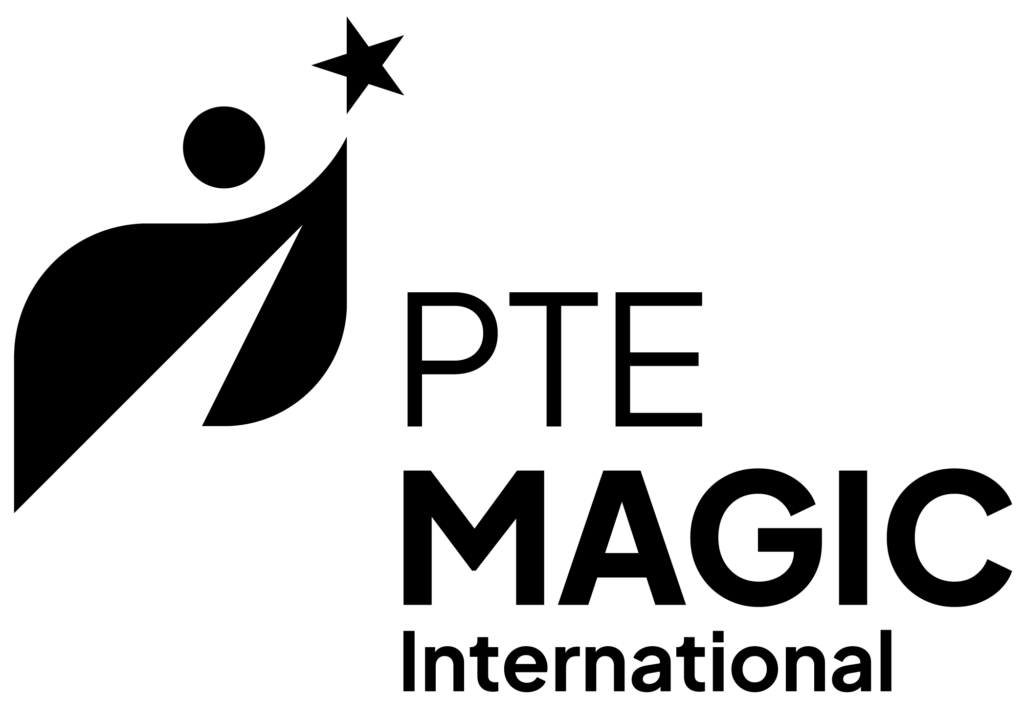



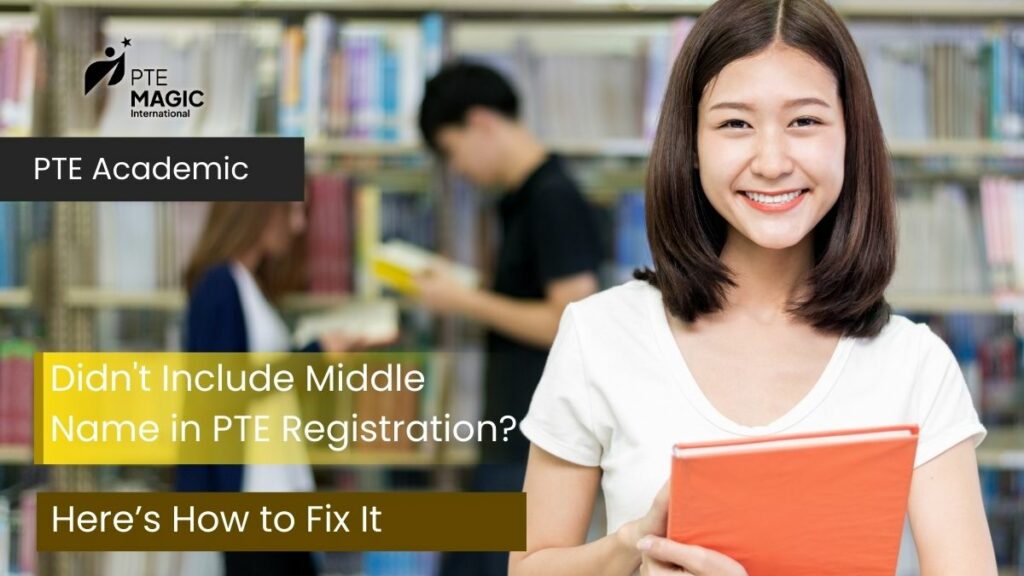
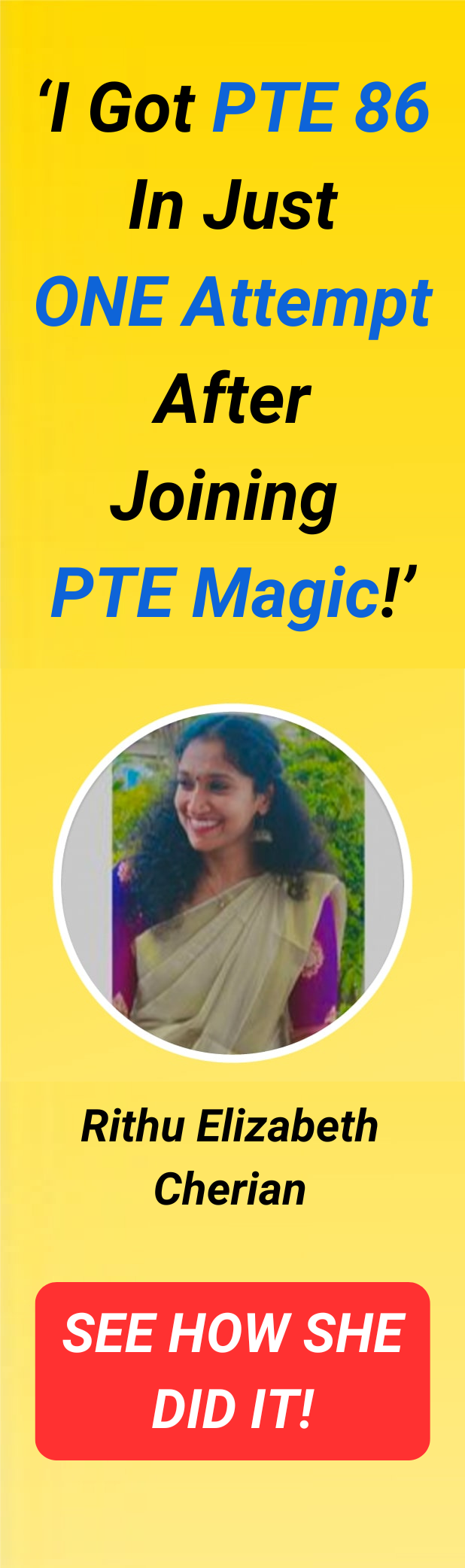

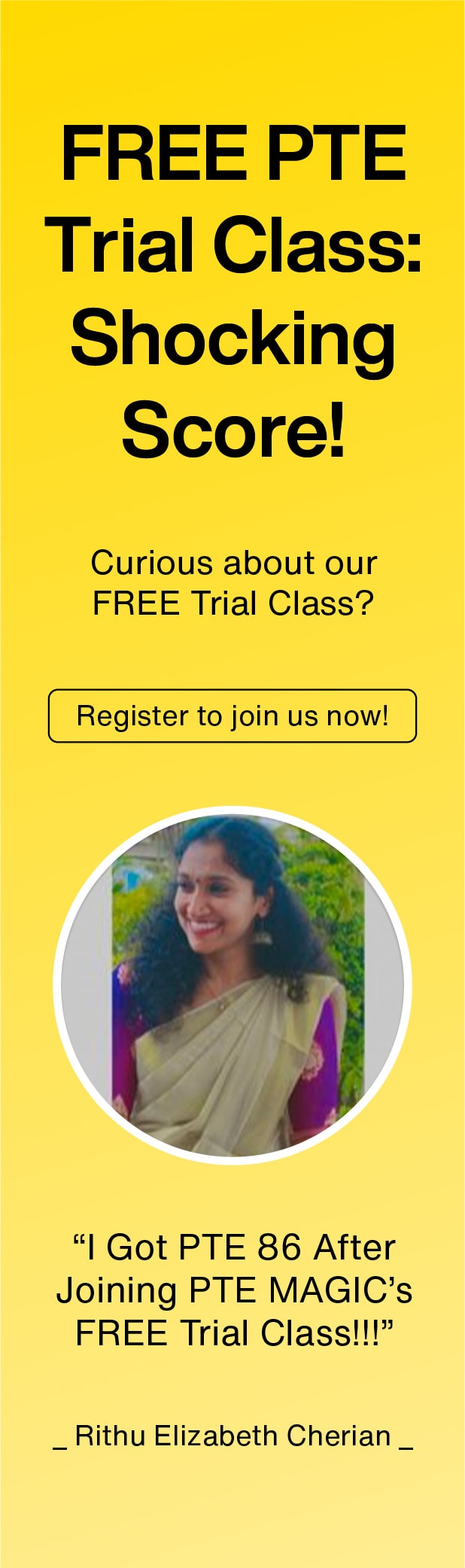
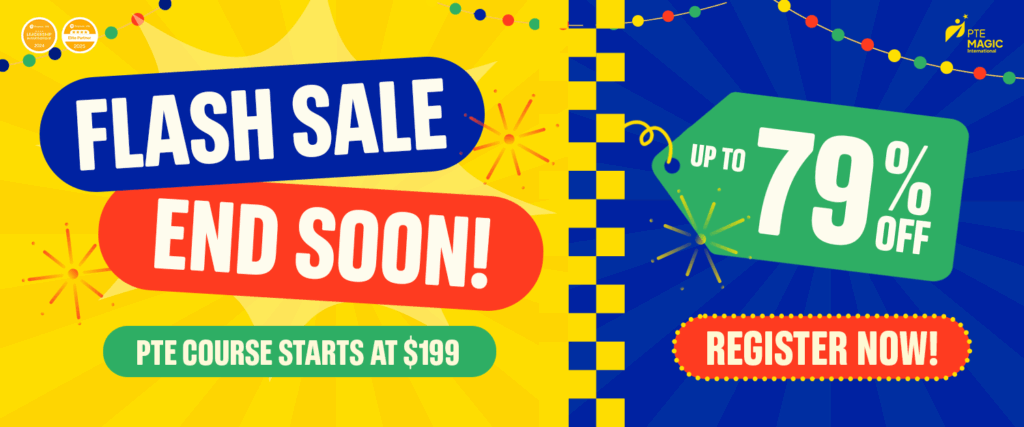
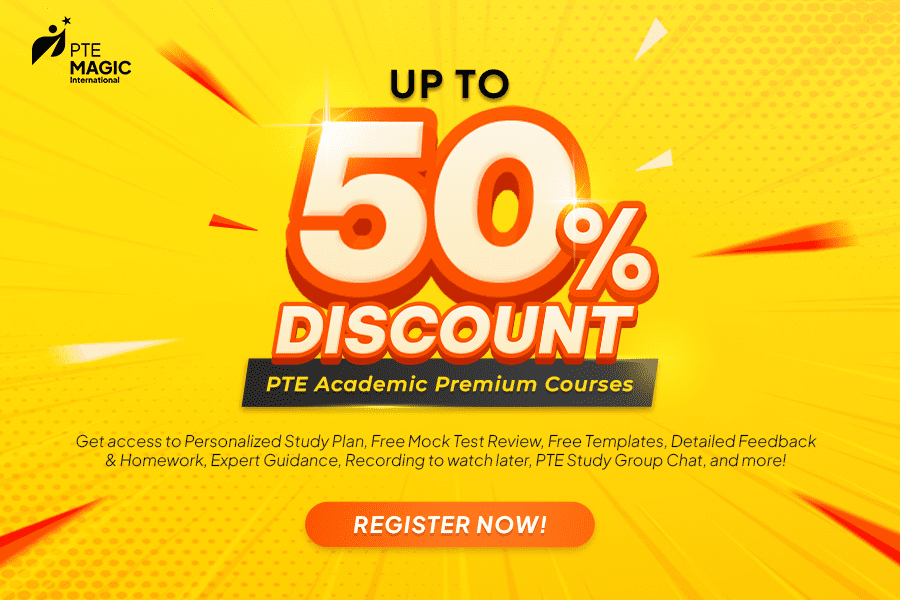
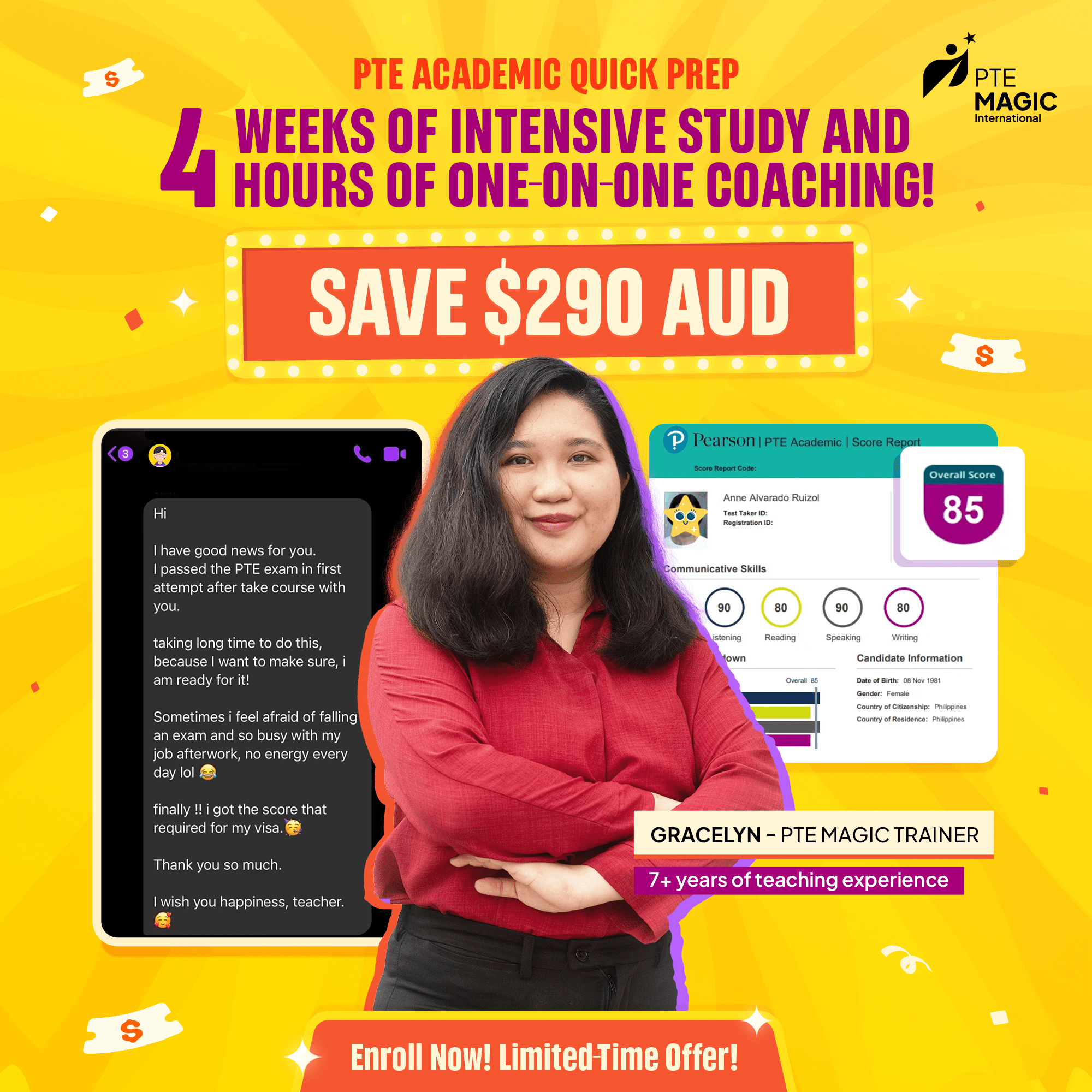
















I am a firm believer that the best teachers educate with their hearts not just their minds.
Moni | PTE MAGIC International Founder
Explore PTE
Tips & Tricks
If you’re planning to move to Australia, this checklist for moving to Australia as an...
Read more →Which is the best English test for Australian immigration? This blog will explain the importance...
Read more →How to find a job in Australia as an international student? This blog by PTE...
Read more →